SAP Analytics Cloud
This document outlines the integration with the SAP Analytics Cloud connector, enabling streamlined metadata management through features such as crawling and report previews.
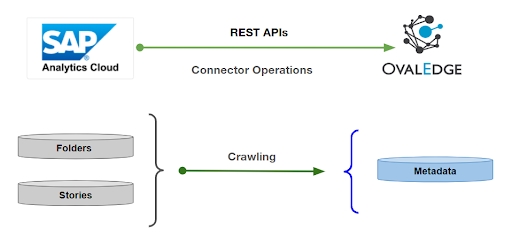
Overview
Connector Details
Connector Category
Reporting Tools
Connector Version
Release7.1.1
Releases Supported (Available from)
Release7.1.1
Connectivity
[How the connection is established with SAP Analytics Cloud]
REST APIs
Verified SAP Analytics Cloud Version
2025.1.8 (Client) & 2025.1.6 (Server)
The SAP Analytics Cloud connector has been validated with the mentioned "Verified SAP Analytics Cloud Versions" and is expected to be compatible with other supported SAP Analytics Cloud versions. If there are any issues with validation or metadata crawling, please submit a support ticket for investigation and feedback.
Connector Features
Crawling
✅
Delta Crawling
❌
Profiling
❌
Query Sheet
❌
Report Preview
✅
Auto Lineage
❌
Manual Lineage
❌
Secure Authentication via Credential Manager
❌
Data Quality
❌
DAM (Data Access Management)
❌
Bridge
❌
Metadata Mapping
Folders
d:name
Report Group
Reports
-
Sub Folder
d:ancestorPath
Report Group
Reports
-
Stories
d:name
Report Name
Reports
Story
Stories
d:description
Source Description
Reports
Descriptions
Set up a Connection
Prerequisites
The following are the prerequisites to establish a connection:
Service Account User Permissions
It is recommended to use a separate service account to establish the connection to the data source, configured with the following minimum set of permissions.
Connector Validation
Resource Permissions
Crawling
Resource Permissions
Stories
Resource Permissions
Charts
Resource Permissions
Pages
Resource Permissions
Folders
Resource Permissions
DAM
User Provisioning
Connection Configuration Steps
Users are required to have the Connector Creator role in order to configure a new connection.
Log into OvalEdge, go to Administration > Connectors, click + (New Connector), search for SAP Analytics Cloud, and complete the required parameters.
Connector Type
By default, "SAP Analytics Cloud" is displayed as the selected connector type.
License Add Ons
Auto Lineage
Not Supported
Data Quality
Not Supported
Data Access
Supported
Select the checkbox for Data Access Add-On to enable the data access functionality.
Connector Name*
Enter a unique name for the SAP Analytics Cloud connection
(Example: "SAP Analytics Cloud_Prod").
Connector Environment
Select the environment (Example: PROD, STG) configured for the connector.
Connector Description
Enter a brief summary or details about the connector.
Tenant URL*
This is the Host URL of SAP Analytics Cloud (SAC) used to establish the connection. Provide the default port number if applicable.
Access Token URL*
Enter the OAuth token URL used for authentication with SAP Analytics Cloud.
Client ID*
Enter the Client ID generated in SAP Analytics Cloud under Administration > App Integrations.
(Example: xx-xxxxx-8xxx8-4xx1-9xx6-9xxxxaxxx33exxxxxx|clxxxxxx5)
Client Secret*
Enter the Client Secret generated in SAP Analytics Cloud under Administration > App Integrations.
(Example: xxxxx8xx-4xxb-4xxx-xxxx-4xxxxxfxxxxxxWxxxxxxCxxxxxxSxxxxxx9xxxxxx91xxxxxx4JLxxxx)
Proxy Enabled*
Select Yes to route traffic through a proxy server, or No to connect directly without using a proxy.
Default Governance Roles
Default Governance Roles*
Select the appropriate users or teams for each governance role from the drop-down list. All users configured in the security settings are available for selection.
Admin Roles
Admin Roles*
Select one or more users from the drop-down list for Integration Admin and Security & Governance Admin. All users configured in the security settings are available for selection.
No of Archive Objects
No Of Archive Objects*
This shows the number of recent metadata changes to a dataset at the source. By default, it is off. To enable it, toggle the Archive button and specify the number of objects to archive.
Example: Setting it to 4 retrieves the last four changes, displayed in the 'Version' column of the 'Metadata Changes' module.
Bridge
Select Bridge*
If applicable, select the bridge from the drop-down list.
The drop-down list displays all active bridges that have been configured. These bridges facilitate communication between data sources and the system without requiring changes to firewall rules.
After entering all connection details, the following actions can be performed:
Click Validate to verify the connection.
Click Save to store the connection for future use.
Click Save & Configure to apply additional settings before saving.
The saved connection will appear on the Connectors home page.
Manage Connector Operations
Crawl
To perform crawl operations, users must be assigned the Integration Admin role.
The Crawl/Profile button allows users to select one or more schemas for crawling.
Navigate to the Connectors page and click Crawl/Profile.
Select the schemas to crawl.
The Crawl option is selected by default.
Click Run to collect metadata from the connected source and load it into the Data Catalog.
After a successful crawl, the information appears in the Data Catalog > Report / Report Column tab.
The Schedule checkbox allows automated crawling at defined intervals, from a minute to a year.
Click the Schedule checkbox to enable the Select Period drop-down.
Select a time period for the operation from the drop-down menu.
Click Schedule to initiate metadata collection from the connected source.
The system will automatically execute the crawl operation at the scheduled time.
Other Operations
The Connectors page provides a centralized view of all configured connectors, along with their health status.
Managing connectors includes:
Connector Health: Displays the current status of each connector using a green icon for active connections and a red icon for inactive connections, helping to monitor the connectivity with data sources.
Viewing: Click the Eye icon next to the connector name to view connector details, including databases, tables, columns, and codes.
Nine Dots Menu Options:
To view, edit, validate, build lineage, configure, or delete connectors, click on the Nine Dots menu.
Edit Connector: Update and revalidate the data source.
Validate Connector: Check the connection's integrity.
Settings: Modify connector settings.
Crawler: Configure data extraction.
Access Instructions: Add notes on how data can be accessed.
Business Glossary Settings: Manage term associations at the connector level.
Others: Configure notification recipients for metadata changes.
Delete Connector: Remove a connector with confirmation.
Limitations
Crawling
Due to the unavailability of REST APIs, OvalEdge is currently unable to crawl Pages, Widgets, Models, and Datasets.
Connectivity Troubleshooting
If incorrect parameters are entered, error messages may appear. Ensure all inputs are accurate to resolve these issues. If issues persist, contact the assigned support team.
1
Error while validating connection: Could not establish connection, please check all the fields entered are correct and Valid!!. HTTP Status : I/O error on POST request for "https://xxxxx.authentication.xxxx.hxxx.onxxxxnd.com/oauth/token": https; nested exception is java.net.UnknownHostException: https
Provide the valid Tenant URL & Access Token URL.
2
Error while validating connection: Could not establish connection, please check all the fields entered are correct and Valid!!. HTTP Status : 401 Unauthorized: [no body]
Provide the valid Client ID & Client Secret.
Copyright © 2025, OvalEdge LLC, Peachtree Corners GA USA
Last updated
Was this helpful?

