Akamai Identity Cloud
OvalEdge uses REST APIs to connect to the data source, which allows users to crawl system objects and object fields.
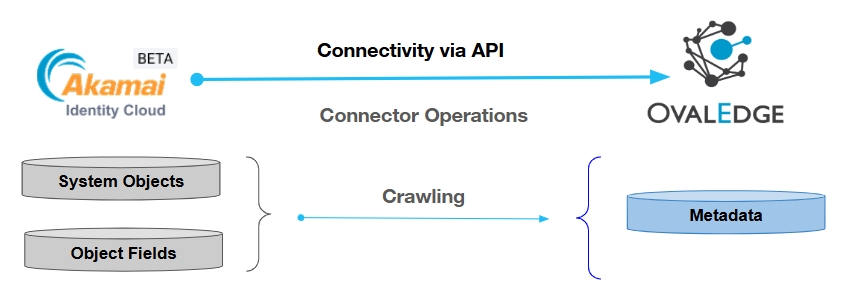
Overview
Connector Details
Connector Category
RDBMS System
OvalEdge Release Current Connector Version
6.3.4.8
Connectivity
[How OvalEdge connects to Akamai Identity Cloud]
REST APIs
OvalEdge Releases Supported (Available from)
Release6.3.4.8 Onwards
Connector Features
Crawling
✅
Delta Crawl
NA
Sample Profiling (Upto 5000 rows)
✅
Query Sheet
❌
Data Preview
✅
Auto Lineage
❌
Manual Lineage
✅
Authentication via Credential Manager
✅
Data Quality
❌
DAM (Data Access Management)
❌
Bridge
❌
Getting Ready to Establish a Connection
Prerequisites
The following are the prerequisites required for establishing a connection:
Service Account User Permissions
Important: We recommend having a separate service account to establish a connection from OvalEdge to the data source with minimal permissions.
Operation
Endpoint
Permission
Get List System Objects
/entityType.list
direct_read_access
Get List Fileds for Object
/entityType.getAccessSchema/{type_name}&{access_type}&{for_client_id}
direct_read_access
& for_client_id
Get field metadata
/entity.find/{type_name}
direct_read_access
Get count of metadata
/entity.count
direct_read_access
Setup a Connection
Important: You must have the Connector Creator role to set up a connection in OvalEdge.
Log into OvalEdge, go to Administration > Connectors, click + (New Connector), search for Akamai Identity Cloud, and complete the specific parameters.
Note: Fields marked with an asterisk (*) are mandatory for establishing a connection.
Field Name
Description
Connector Type
By default, "Akamai Identity Cloud" is displayed as the selected connector type.
Connector Settings
Credential Manager*
Select the desired credentials manager from the dropdown list. Relevant parameters will be displayed based on your selection.
Supported Credential Managers:
OE Credential Manager
HashiCorp Vault
AWS Secrets Manager
Azure Key Vault
License Add Ons
OvalEdge connectors have a default license add-on for data crawling and profiling.
Auto Lineage
Not Supported
Data Quality
Not Supported
Data Access
Not Supported
Connector Name*
Enter a unique name for the Akamai Identity Cloud connection.
(Example: "Akamai Identity_Prod").
Connector Environment
Select the environment (Example: PROD, STG) configured for the connector.
Server*
The "Host URL" specifies the base endpoint of your Akamai Identity Cloud instance. It serves as the primary address to which your API requests are directed. This URL is essential for connecting to the correct environment (e.g., development, staging, production) within Akamai Identity Cloud.
Client Id*
This serves as a username.
Client secret*
This serves as a password.
For Client Id*
It acts as a parameter used to retrieve column details.
Schema Name*
By default, the schema name is set to “AKAMAI_IDENTITY_CLOUD.” However, users can change it to their preferred name while creating a connection.
Default Governance Roles
Default Governance Roles*
Select the appropriate users or teams for each governance role from the dropdown list. All users and teams configured in OvalEdge Security are displayed for selection.
Admin Roles
Admin Roles*
Select one or more users from the dropdown list for Integration Admin and Security and Governance Admin. All users configured in OvalEdge Security are available for selection.
No of Archive Objects
No of Archive Objects*
It indicates the number of recent metadata changes to a dataset at the source. By default, it is off. You can enable it by toggling the Archive button and specifying the number of objects to archive.
Example: Setting it to four retrieves the last four changes, shown in the 'version' column of the 'Metadata Changes' module.
Bridge
Select Bridge*
If applicable, select the bridge from the drop-down list.
The drop-down list displays all active bridges configured in OvalEdge. These bridges enable communication between data sources and OvalEdge without altering firewall rules.
After entering all connection details, you can perform the following actions:
Click Validate to verify the connection.
Click Save to store the connection for future use.
Click Save & Configure to apply additional settings before saving.
The saved connection will appear on the Connectors home page.
Connectivity Troubleshooting
If incorrect parameters are provided, you may encounter error messages. To resolve these issues, ensure all input is correct. If problems persist, contact your assigned OvalEdge support team.
S. No.
Error Description
Resolution
01
Error while validating connection: client_secret was not valid for the following reason: client_secret is not a valid id
Provide a valid client secret.
02
Error while validating connection: client_id was not valid for the following reason: client_id is not a valid id
Provide a valid client id.
03
Error while validating connection: crown-media-holdings-dev.us-dev.janraincaptur: Name or service not known
Provide a valid server name.
Manage Connector Operations
Crawl/Profile
Important: You must have the Integration Admin role in OvalEdge for crawl/profile operations.
Crawl and Profile operations enable you to select the AKAMAI_IDENTITY_CLOUD schema. This allows you to customize the crawling and profiling operations selection according to your requirements. Furthermore, it provides the option to schedule crawling and profiling and enable anomaly detection to identify any irregularities in the data objects.
Other Operations
The Connectors page in OvalEdge provides a centralized view of all configured connectors, including their health status. You can view, edit, validate, and delete connectors using the Nine Dots menu.
Managing connectors includes:
Connectors Health: Displays performance with a green (active) or red (inactive) icon, helping monitor data flow and address issues early.
Viewing: Shows connector details (e.g., Databases, Tables, Table Columns, and Codes) via the View icon.
Nine Dots Menu Options:
Edit Connector: Update and revalidate the data source.
Validate Connector: Check the connection's integrity.
Settings: Modify connector settings.
Crawler: Configure data that needs to be extracted.
Profiler: Customize data profiling rules and methods.
Access Instructions: Specify how data can be accessed as a note.
Business Glossary Settings: Manage term associations at the connector level.
Others: Configure notification recipients for metadata changes.
Delete Connector: Remove connectors or schemas with confirmation.
Metadata Mapping
System Objects
results
Table
Tables
table
System Objects
results
Title
Tables
-
Object Fileds
name
Column Name
Columns
column
Object Fileds
type
Column Type
Columns
-
Object Fileds
description
Source Description
Descriptions
-
Object Fileds
Length
Data Type Size
-
-
Important: The values in the “results” response from the source are also displayed as the table "Title" in OvalEdge. If the title is manually altered or inherited from a term via the copy-to-title functionality, the title will be updated and the original display_name erased.
Ex: entityType.accessSchema.forgotPassword, here entityType is "Table API," accessSchema is "Table Columns API," and forgotPassword is "Table Name."
Limitations
S.No
Description
Crawling
Size is displayed only for the String data types due to API limitations.
Profiling
Only Sample Profiling.
Profiling
The default Sample Profile Size is 5000 rows; however, the Integration Admin can extend it to 8000 rows due to the API limitation.
Profiling
The "Password" column is excluded from profiling by default, and empty values are displayed in the Data Tab.
Copyright © 2025, OvalEdge LLC, Peachtree Corners GA USA
Was this helpful?

