SAP Table
SAP Table Connector is a tool that fetches Metadata from
SAP ERP Central Component (SAP ECC)
SAP Business Warehouse (SAP BW)
SAP S/4 HANA
Other products in SAP Business Suite systems.
Copying data from SAP Transparent Table, Cluster Table, and Pooled Tables
Copying data by using Basic Authentication or Secure Network Communication (SNC)
Connecting to SAP Application Server or SAP Message Server
Retrieving data via default or Custom RFC
Connector Capabilities
The following is the list of objects supported by the SAP Table connector.
Crawling
Tables, Views & Columns
Profiling
Table Profiling: Row count, Column count, and View sample data
View Profiling: Row count, Columns count, View sample data
Column Profiling: Min, Max, Null count, distinct, top 50 values
Full Profiling
Sample Profiling
Query Execution
Select
Search Tables
Searching a table
Prerequisites
This section lists the prerequisites to establish a connection between the connector and the OvalEdge application.
Driver Details
Service Account Permission
Driver Details
SAP Java Connector is an application library provided by SAP for integrating Java-developed applications. OvalEdge used this library for its integration with the SAP Business suite systems.

sapjco3.jar
3.0
This Jar is available at the SAP Service marketplace.
sapjco3.dll
-
The specified dll should be placed in the /home/ovaledge/jarpath
In case it needs to be changed, add SAP Table drivers into the OvalEdge Jar path (/home/ovaledge/jarpath) to communicate with the SAP Table database.
Integration Approach – Via RFC (BAPI)
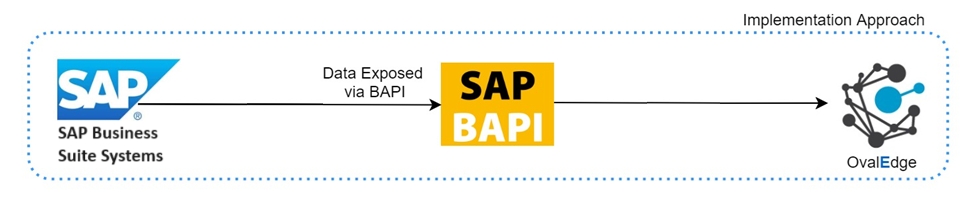
BAPIs used in OvalEdge Application
1
RFC_READ_TABAL
Basic
Reading and Querying a Table (Basic)
2
EM_GET_NUMBER_OF_ENTRIES
Basic/Extended
Searching a Table
3
Z_RFC_READ_TABLE
Extended
Reading and Querying a Table
4
Z_RFC_PROFILE_TABLE
Extended
Profiling a Table
Service Account Permissions
The minimum privileges required for a service account to crawl and profile the data are as follows:
Connection Validation
READ
Crawl/Profile Tables
READ
The SAP User who is being used in the OvalEdge application while making a new connection to the SAP system must have the following permissions:
Authorization for using Remote Function call (RFC) destinations.
Permissions to Execute activity of the S_SDAUTH authorization object.
Establish a connection
To establish the SAP Table Connection, fill out the required fields with the relevant information in the Manage Connector pop-up window.
Log into the OvalEdge application.
In the left menu, click on the Administration module and then on the Connectors sub-module. The Connectors Information page will then be displayed.
Click on + New Connector. The Add Connector pop-up window is displayed.
Select the connection type SAP Table. The Add Connector with SAP Table details is displayed.
Connector Type
The selected connection type, ‘SAP Table,’ is displayed by default. The drop-down list allows the user to change the connector type if necessary.
Credentials Manager*
N/A
License Add-Ons
N/A
Connector Name*
Select the connection name for the SAP Table database. Users can specify a reference name to identify the SAP Table database connection in OvalEdge.
Example: OvalEdge_SAP Table_Connection
Connector Environment
The OvalEdge Environment dropdown menu is used to select the environment for crawling, such as PROD, STG, or Temporary, and may also include QA or other environments.
Type*
Select from the drop-down list.
Basic
Extended
Basic: Used for Table Data (Default)
Extended: Used for Large Table Data. (Enhanced feature)
SAP System*
Select SAP System from the drop-down list.
SAP ERP (Enterprise Resource Planning)
SAP CRM (Customer Relationship Management)
SAP SRM (Supplier Relationship Management)
SAP SCM (Supply Chain Management)
SAP PLM (Product Lifecycle Management)
SAP Industry Solutions
SAP HCM
SAP S/4 HANA
Other SAP Systems
Connection Method*
Select Connection Method from the drop-down list
Connection via Application Server
Connection via Message Server (Load Balancing)
Connection Method as Connection via Application Server
RFC Destination*
An RFC (Remote Function Call) destination is a configuration that sets the parameters for establishing a communication channel between an SAP system and an external system.
Example: XYZ_S
Application Server HOST/IP*
The hostname or IP address of the SAP application server where the SAP system is running.
Example: 12.34.56.789
System ID/SID*
A unique identifier for an SAP system.
Example: EC1
Instance Number*
A two-digit identifier is assigned to an SAP instance (an application server or a central instance) within a specific SAP system.
Example: 00
Client Number*
Refers to a three-digit identifier that specifies a particular client within an SAP system.
Example: 500
Username*
User account login credential (only for SAP Table Authentication)
Password*
Password (only for SAP Table Authentication)
Language
Enter the language in which you want to get data, i.e., EN for English.
Example: EN
SNC Mode
Refers to the configuration setting that determines how Secure Network Communications is enabled and configured for communication between SAP systems or between SAP systems and external components.
Connection Method as Connection via Message Server (Load Balancing)
RFC Destination*
An RFC (Remote Function Call) destination is a configuration that sets the parameters for establishing a communication channel between an SAP system and an external system.
Example: RFC_OVALEDGE_ERP
Message Server HOST/IP*
Refers to the hostname or IP address of the SAP message server.
Message Server Port*
Refers to the port number on which the SAP message server listens for incoming connections.
System ID/SID*
A unique identifier for an SAP system instance.
Instance Number*
Refers to a numeric identifier that uniquely identifies an SAP instance within a specific SAP system.
Group/Server Name*
Refers to the logical or physical name assigned to a group of application servers or a specific application server within an SAP system landscape.
Client Number*
Refers to a three-digit identifier that uniquely identifies a client within an SAP system.
Username*
User account login credential
Password*
Password
Language
Enter the language in which you want to get data, i.e., EN for English.
Example: EN
SNC Mode
Refers to the configuration setting that determines how Secure Network Communications is enabled and configured for communication between SAP systems or between SAP systems and external components.
If yes: user need to provide SNC certificate which is configured with the client’s SAP environment,
If No: Will bypass the validation
Default Governance Roles
Steward*
Select the Steward from the drop-down list options.
Custodian*
Select the Custodian from the drop-down list options.
Owner*
Select the Owner from the drop-down list options.
Governance Roles 4, 5, 6*
Select the respective user from the drop-down options.
Note: The drop-down list displays all the configurable roles (for a single user or a team) according to the configurations made in the OvalEdge Security > Governance Roles section.
Admin Roles
Integration Admins*
To add Integration Admin Roles, search for or select one or more roles from the Integration Admin options, then click the Apply button. The Integration Admin's responsibilities include configuring the connector's crawling and profiling settings and deleting connectors, schemas, or data objects.
Security and Governance Admins*
To add Security and Governance Admin roles, search for or select one or more roles from the list and then click the Apply button. The Security and Governance Admin is responsible for:
Configuring role permissions for the connector and its associated data objects.
Adding admins to set permissions for the connector's roles and associated data objects.
Updating governance roles.
Creating custom fields.
Developing Service Request templates for the connector.
Creating approval workflows for Service Request templates.
No of Archive Objects*
The "Number of archive objects" refers to the number of recent modifications made to the metadata data of a dataset at the remote/source location. This feature is disabled by default. To enable it, toggle the Archive button and enter the desired number of objects to archive.
For instance, if a user sets the count to 4 and the connection is crawled, it will retrieve the last 4 changes that occurred in the connector's remote/source. These changes can be observed in the 'version' column of the 'Metadata Changes' module.
Select Bridge
The OvalEdge Bridge is necessary to enable OvalEdge to function as a SaaS application behind a customer's firewall.
When a bridge has been set up, it will be displayed in a dropdown menu. Users can select the required Bridge ID.
The user can select "NO BRIDGE" when it is not configured.
For more information, refer to Bridge Overview
Click on the Validate button to validate the connection details.
Click on the Save button to save the connection. Alternatively, the user can also directly click on the Save & Configure button that displays the Connection Settings pop-up window to configure the settings for the selected Connector. The Save & Configure button is displayed only for the Connectors for which the settings configuration is required.
Note: * (asterisk) indicates the mandatory field required to establish a connection. Once the connection is validated and saved, it will be displayed on the Connectors home page.
Note: The user decides whether to save the connection details first or validate the connection first and then save it.
Connector Settings
Once the connection is validated successfully, various settings are provided to retrieve and display the information from the data source. The connection settings include Crawler, Profiler, Query Policies, Access Instruction, Business Glossary Settings, and Others.
Crawler
Crawler settings are configured to connect to a data source and collect and catalog all the data elements in the form of metadata.
Profiler
Profiling is the process of gathering statistics and informative summaries about the connected data source(s). Statistics can help assess the data source's quality before using it in an analysis. Profiling is always optional; crawling can be run without profiling.
Query Policies
The Query Policies in the Crawler setting provide the right access to the Query sheet functions (Join, Union, SUM, or aggregate functions). You can specify the desired roles and permission to deny the usage of the query sheet function. A role that has been denied policy permission will not have access to those functions in the Query Sheet.
Example: If the user selects the Role as “OE_HRADMIN,” Query Type as “JOIN,” and the Access Type as “DENY,” then the users associated with the OE_HRADMIN privileges are restricted from using the JOIN function in the Query Sheet page.
Access Instruction
It allows the data owner to instruct others on using the objects in the application.
Business Glossary Settings
The Business Glossary setting provides flexibility and control over how they view and manage term association within the context of a business glossary at the connector level.
Others
The Enable/Disable Metadata Change Notifications option sets the change notification about metadata changes of the data objects.
Users can use the toggle button to set the Default Governance Roles (Steward, Owner Custodian, etc.)
Using the Roles and Teams, users can select the role and team to receive the notification of metadata changes.
Crawling a Table
Navigate to the Connectors page and click Crawl/Profile.
A search field will be displayed, where you can search the specific tables by entering 3 characters followed by %, based on this all the matched tables will be displayed.
Select Crawl, Profile, Unprofiled or Scheduled based on the requirment.
Click on the Run that gathers all metadata from the connected source into the OvalEdge Data Catalog.
Additional Information
SNC Parameters for RFC External Programs AS ABAP
SNC_PARTNERNAME
SNC name of the communication partner (application server)
Required
String value
None
SNC_LIB
Path and file name of the gssapi library
Required
String value
None
SNC_MODE
SNC activation indicator
Required
0,1
0 = SNC disabled
1= SNC activated
None
SNC_QOP
Quality of protection (protection level)
Optional
1,2,3,8,9
3
SNC_MYNAME
SNC name of the user sending the RFC
Optional
String value
The name provided by the security product for the logged-on user.
Connection to SAP Application Server
Connection to SAP Application Server must need all the below properties.
Connection Type
The property must be set to SAP Table
Yes
Application Server
The name of the server on which the SAP instance is located. Use to connect to an SAP Application server
Yes
System Number
The system number of SAP System.
User to connect to an SAP Application server
A two-digit decimal number.
Yes
System ID
The ID of the SAP system where SAP Table is located.
Yes
Client ID
The ID of the client in the SAP system
A three-digit decimal number.
Yes
Username
The name of the user who has access to the SAP System.
Yes
Password
The password of the user.
Encrypted at OvalEdge.
Yes
Language
The Language that SAP system uses.
Default value is EN
No
Connection to SAP Message Server
Connection to SAP Message Server must need all the below properties.
Property
Description
Required
Connection Type
The property must be set to SAP Table
Yes
Message Server Name
The Host name of the SAP Message Server
Yes
Message Service Name or Port Number
The Service name or Port Number of the SAP Message Server
Yes
Logon Group
The Logon group for the SAP system
Yes
System ID
The ID of the SAP system where SAP Table is located.
Yes
Client ID
The ID of the client in the SAP system
A three-digit decimal number.
Yes
Username
The name of the user who has access to the SAP System.
Yes
Password
The password of the user.
Encrypted at OvalEdge.
Yes
Language
The Language that SAP system uses.
Default value is EN
No
Copyright © 2025, OvalEdge LLC, Peachtree Corners GA USA
Was this helpful?

